[VirtualBox] Install Virtual Box
Hi This is SAP Ops ST03.
This time, I will show how to install Virtual Box to make your own test/development environment in virtual machine.
FYI, I recommend to use following host environment before you start with Virtual Machine environment for SAP test.
Windows : Windows 64bit
CPU : if you plan to install one of ABAP or HANA, minimum 4cores / plan to install both - 8 cores
RAM : Only for ABAP - 8GB / both ABAP & HANA - 16GB
Disk : Refer each installation posts
#1 Get VirtualBox installation file
Go to VirtualBox Installation Page and click Download in left side.
Then download as your OS version.
Then execute downloaded file. There is no specific options, just process with Next.
#2 Add Virtual Machine
Below instruction is for ABAP system.
HANA express edition is provided with pre-defined resources.
Click New when you start VirtualBox to create new Virtual Machine.
You can see screen to make new VM. Open Expert Mode and assign necessary resources as below.
Name : Preferred Name
Type : Linux
Version : Red Hat (64-bit)
Memory Size : 6144 MB (6GB)
Now we have to assign disk size.
File size is 100GB, and file type as VHD.
#3 Additional Configuration
Unlike VMWare, Virtual Box help to create only Virtual Machine - does not include other device configuration like mount Disk for installation.
To assign necessary devices, go to Settings
- Mount Linux installation disk
Go to Setting > Storage from Left side > Assign ISO file for Linux on Optical Drive
You can check the configuration in IDE Controller section.
- Network Configuration (Optional)
Click Network in left side and open Advanced option > Port forwarding.
If you want to access service inside of VM from outside of VM Host, you have to configure port forwarding.
For SAP ABAP system, ports that mentioned in below should configure forwarding. and it is recommend to assign same port from host port to guest port.
Port Number |
Description |
3200 |
SAP GUI |
3300 |
RFC |
8000 |
HTTP |
43300 |
HTTPS |
#4 Start Virtual Machine
Now we can start Virtual Machine to start from OS installation.
You may refer each OS installation on each post
















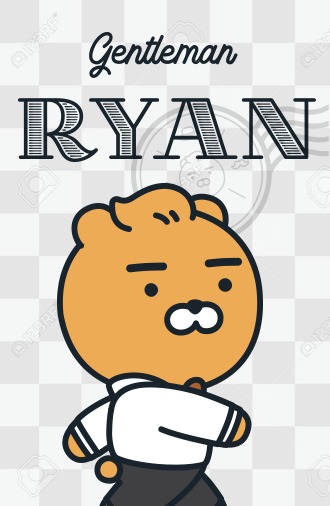 SAP Cloud & On-prem Technical Operation
SAP Cloud & On-prem Technical Operation