[Install SAP NW ABAP 752 into docker] 01. Install Docker on Windows
Hi This is SAPOps ST03.
I would like to perform installation of SAP ABAP 7.52 system into docker on Windows 10.
#1 Preparation
If you are with Linux OS or Mac, it would be better to refer other blogs for installation docker.
I will perform this installation on Windows 10 Pro. If you are Windows 10 Home or lower than Windows 8, docker installation would be different.
I will perform whole SAP installation process with following hardware.
- CPU : intel i5 CPU with 4 cores
- RAM : 16 GB
- Disk : 500 GB SSD
- OS : Windows 10 Pro
#2 Activate Windows Hyper-V service
Start from Control Panel > Program > Turn Windows features on or off
Check all Hyper-V features and OK so that it will be activated.
After Hyper-V activated, Windows has to be restarted.
#3 Download and Install Docker Desktop for Windows
Please download installation file of Docker Desktop for Windows on HERE.
You may need to sign up to docker hub.
Please start installation through downloaded file
You don't have to check "Use Windows containers instead of Linux containers" since SAP systems install on Linux container only.
Installation will be performed automatically.
Please close and log out when the installation finished. (in my case, it takes about 1~2 min)
You should be able to find docker in right-bottom side when you logon to windows again.
If you are install docker first time, it would take several minutes to activate docker.
#4 Configure Docker
Click right bottom on docker, and go to settings
To assign hardware resources, go to Advanced and assign resources to docker.
Following configuration is to install SAP ABAP 752 & HANA. You may refer below configuration.
(** I check that HANA express edition is not for Windows docker. I will perform this with docker, but will be done quiet far later with licensed version. if you are trying to install HANA just for self-study, please use express edition for VirtualMachine for now. Thank you! ***)
Apply your configuration after you change your configuration. Then docker will restart and occupy resource.
#5 Check installed docker
You check check whether docker is working fine or not through following command in command prompt.
You can check Docker installation status through following commands.
Below results are example, so please refer below examples to check your docker's status.
C:\Users\ST03> docker version
Client: Docker Engine - Community
Version: 18.09.1
API version: 1.39
Go version: go1.10.6
Git commit: 4c52b90
Built: Wed Jan 9 19:34:26 2019
OS/Arch: windows/amd64
Experimental: false
Server: Docker Engine - Community
Engine:
Version: 18.09.1
API version: 1.39 (minimum version 1.12)
Go version: go1.10.6
Git commit: 4c52b90
Built: Wed Jan 9 19:41:49 2019
OS/Arch: linux/amd64
Experimental: false
C:\Users\ST03> docker run hello-world
Hello from Docker!
This message shows that your installation appears to be working correctly.
To generate this message, Docker took the following steps:
1. The Docker client contacted the Docker daemon.
2. The Docker daemon pulled the "hello-world" image from the Docker Hub.
(amd64)
3. The Docker daemon created a new container from that image which runs the executable that produces the output you are currently reading.
4. The Docker daemon streamed that output to the Docker client, which sent it to your terminal.
To try something more ambitious, you can run an Ubuntu container with:
$ docker run -it ubuntu bash
Share images, automate workflows, and more with a free Docker ID:
https://hub.docker.com/
For more examples and ideas, visit:
https://docs.docker.com/get-started/
SAP Installation will be continued in next post.
## Install SAP NW ABAP 752 into Docker on Windows Series
02. Install SAP ABAP 752 on Docker
'SAP BC > SAP on Docker' 카테고리의 다른 글


















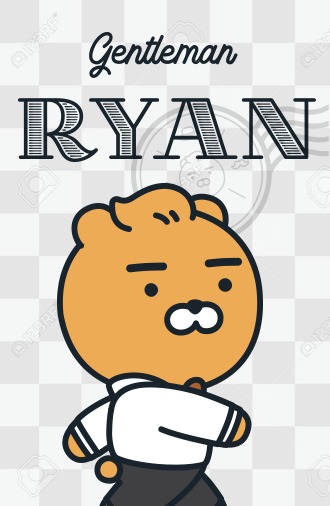 SAP Cloud & On-prem Technical Operation
SAP Cloud & On-prem Technical Operation